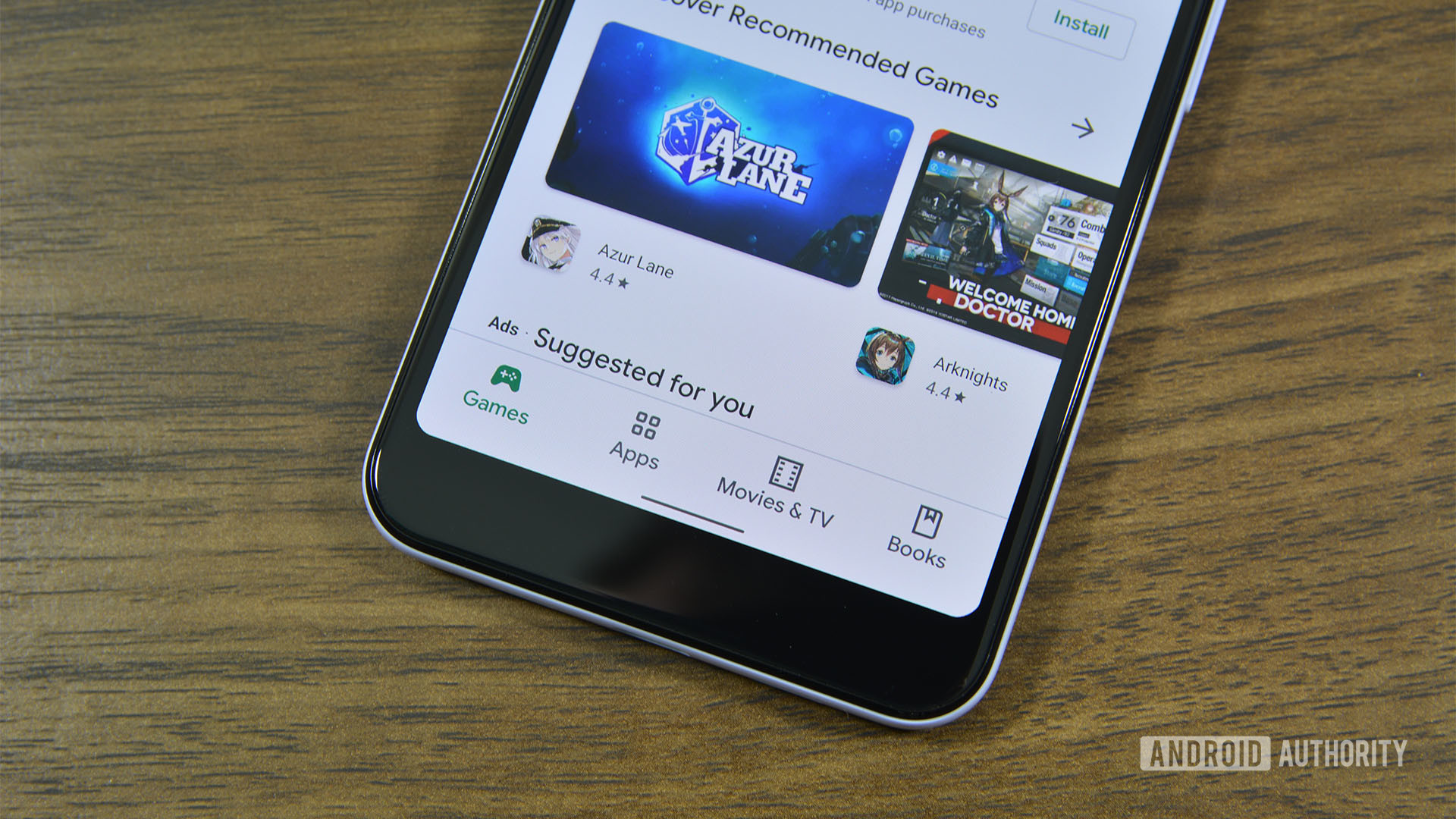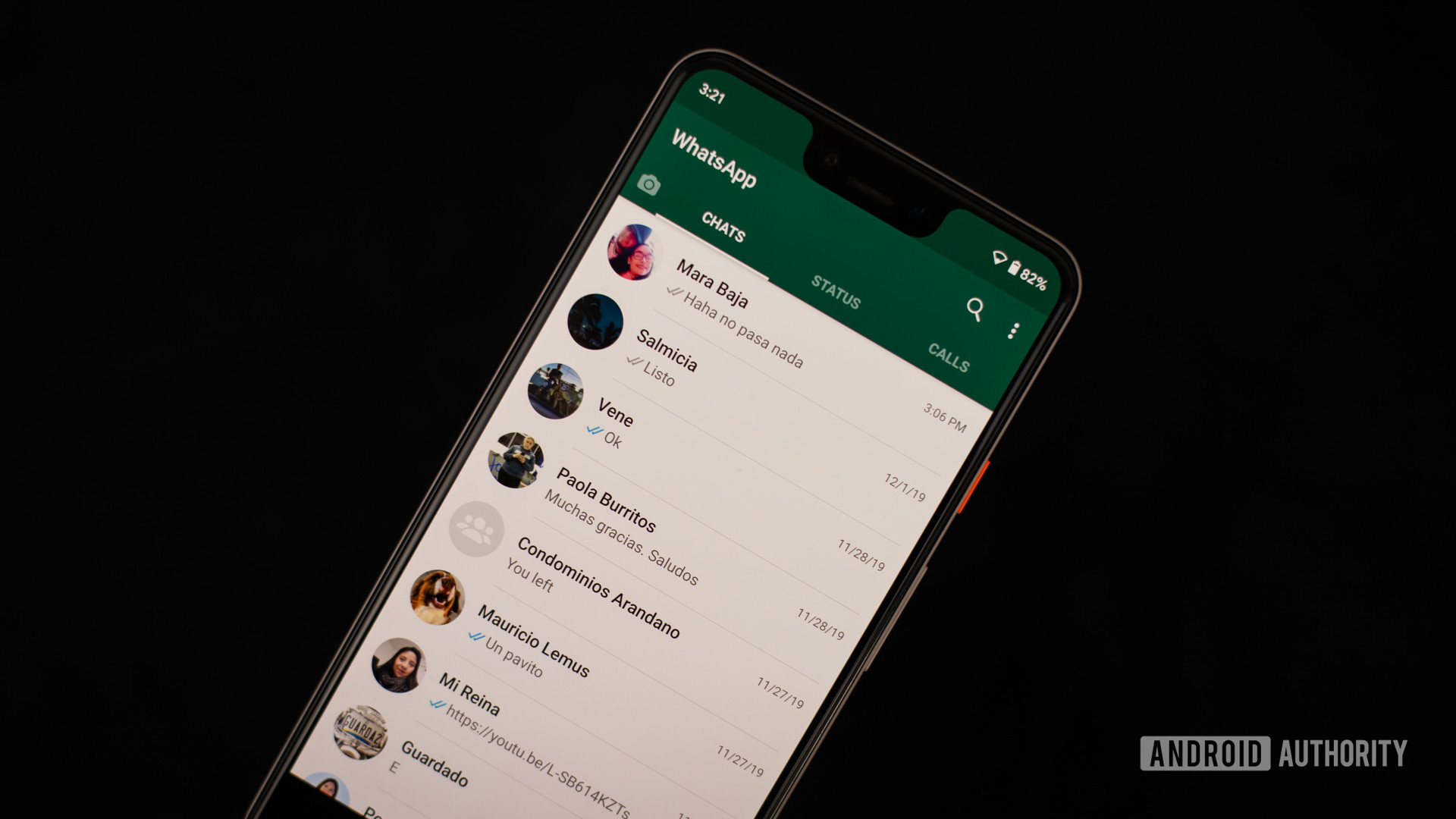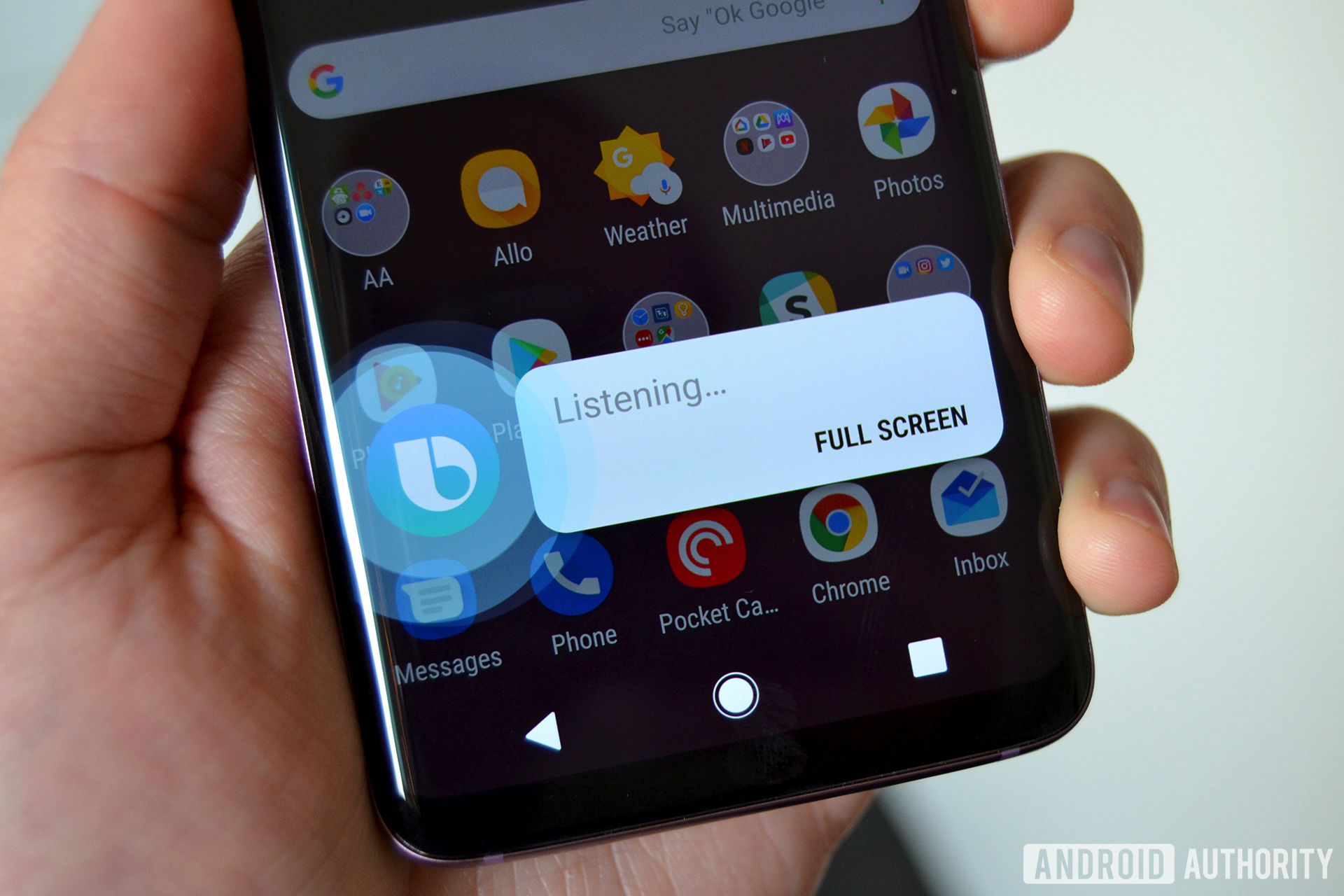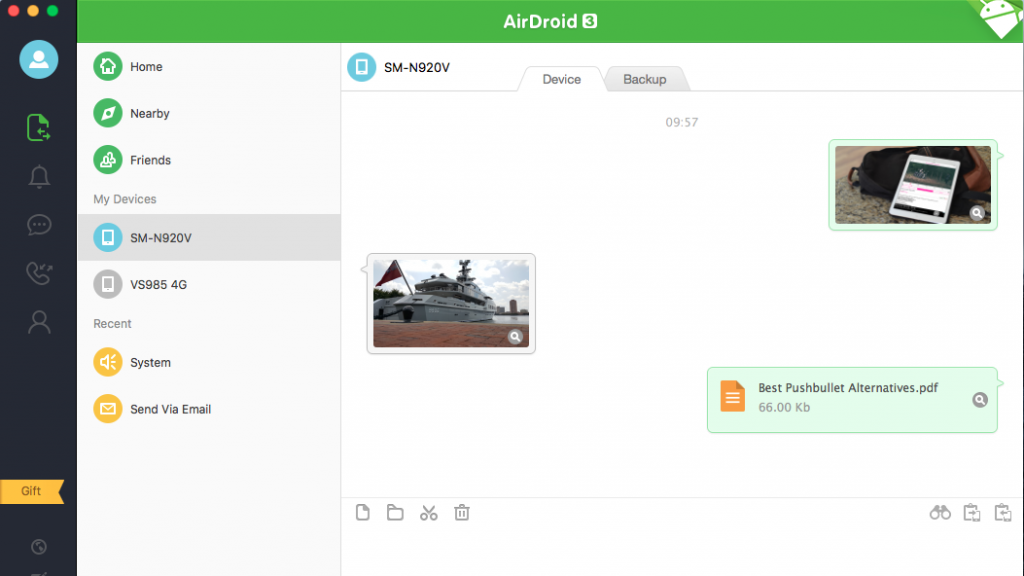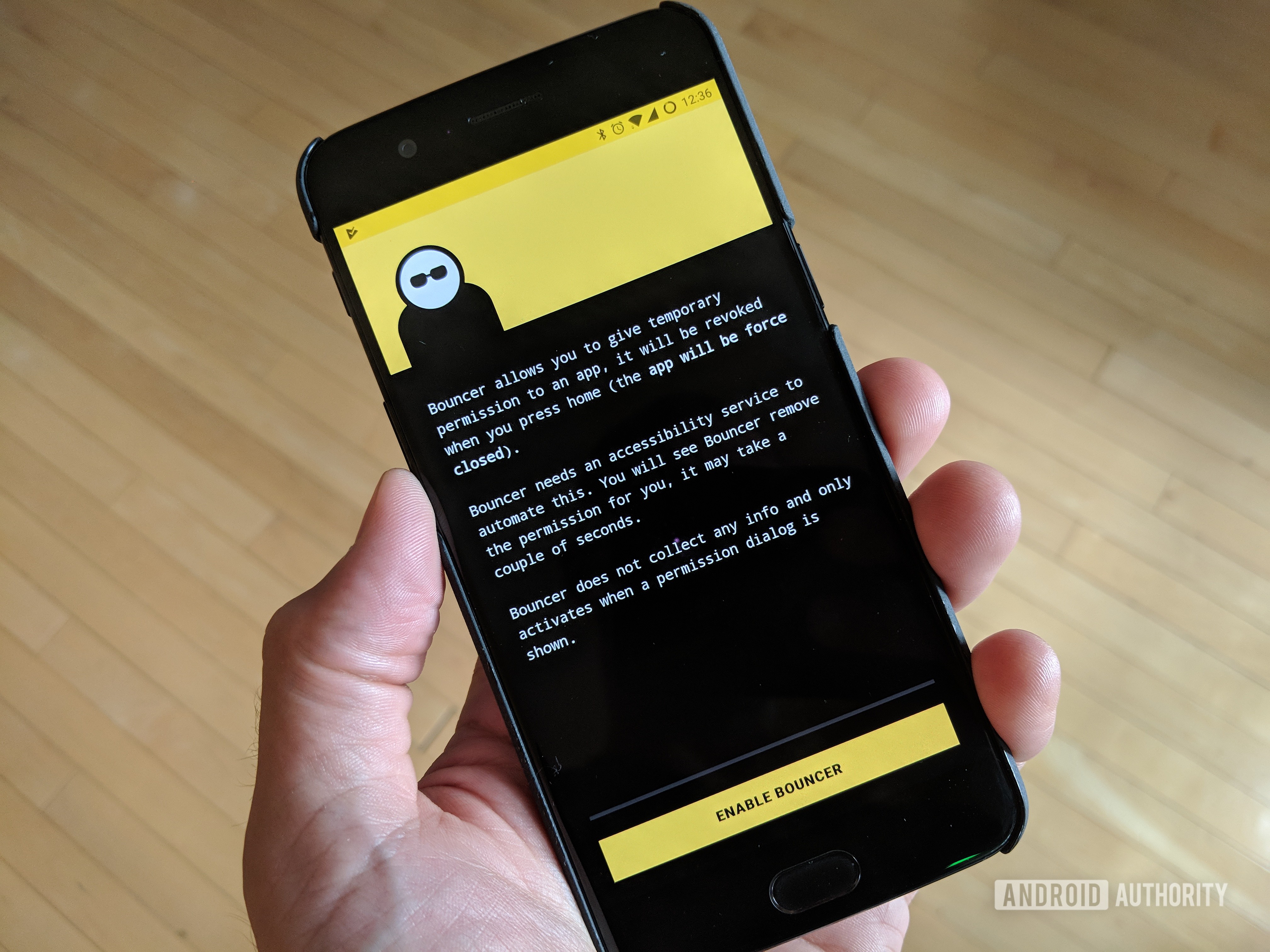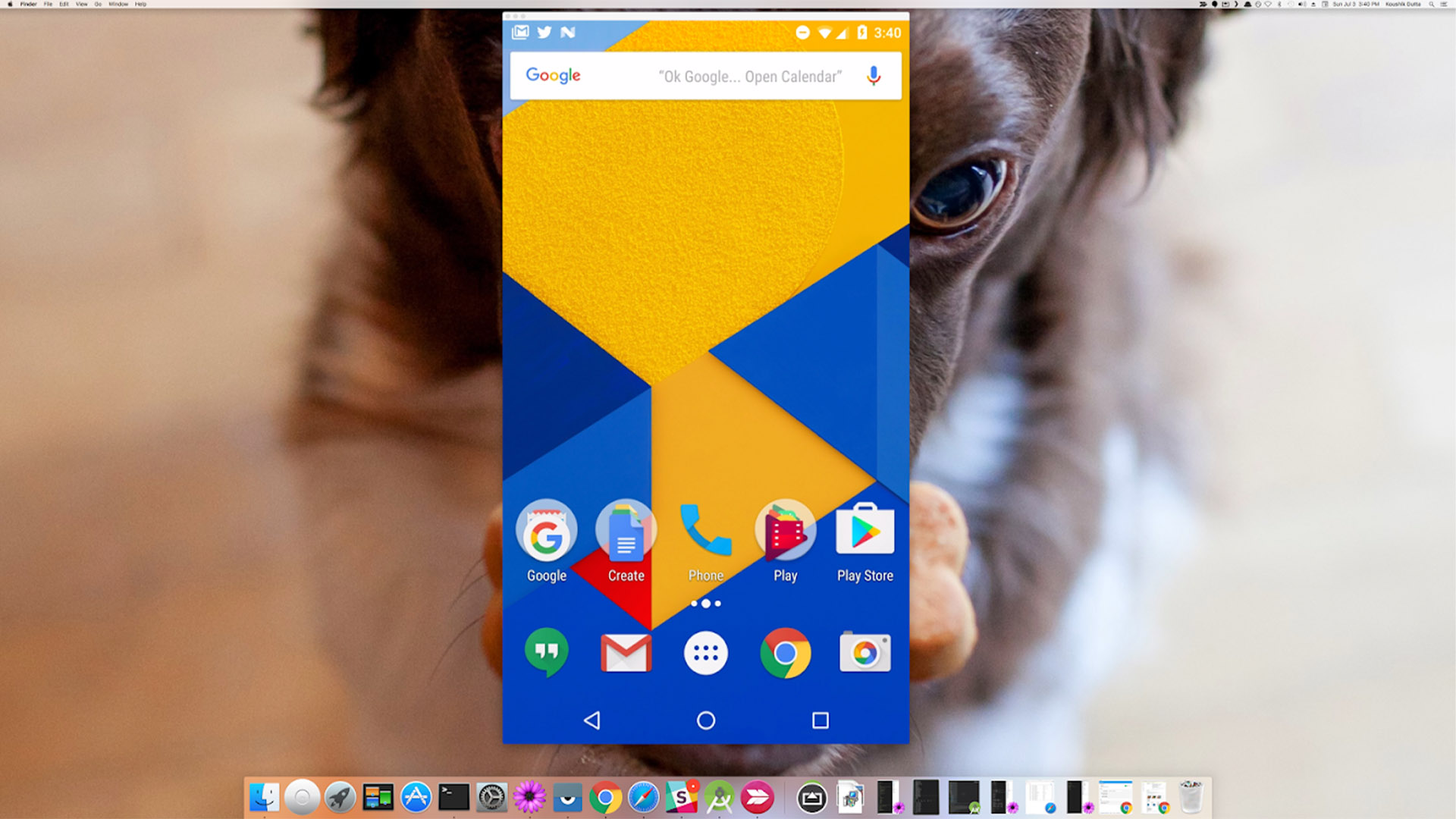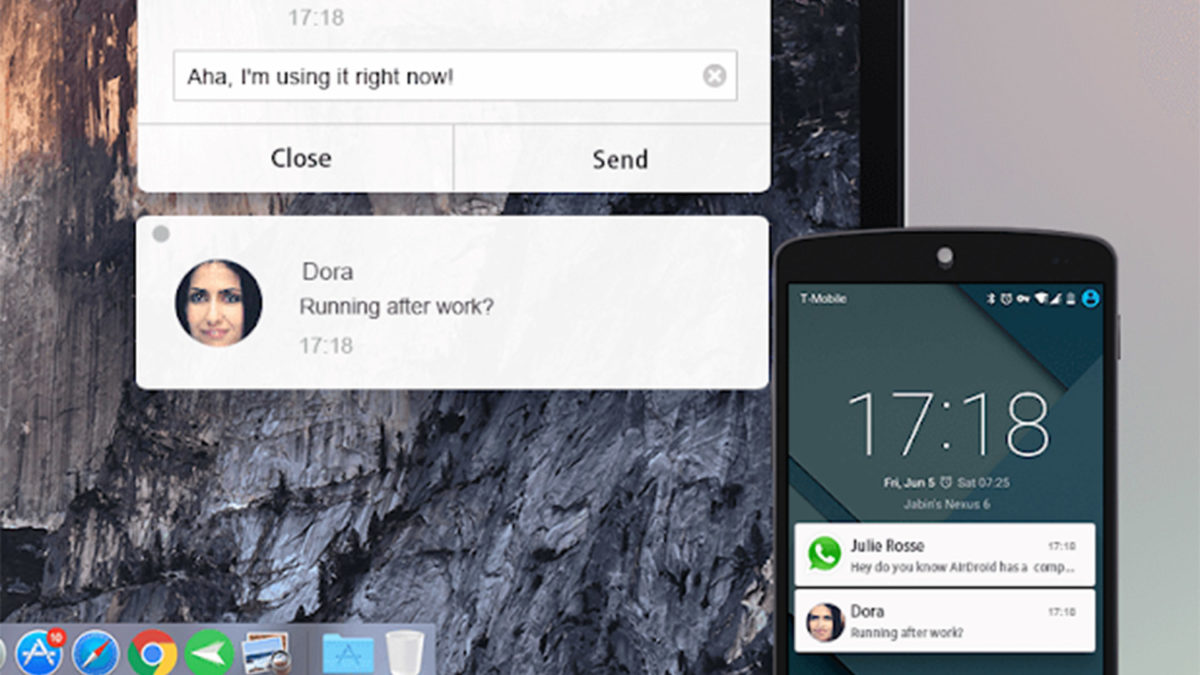
SMS and texting have come a long way in recent years. It wasn’t long ago that you had to pick up your phone in order to send a text or SMS to your friends. Now you have the option to do so from your PC. There isn’t a large selection of apps that can do this, but the ones available are actually pretty good. Here are the best apps to send text and SMS from your PC instead of your phone. If you don’t mind betas, WebPhone is also quite promising. We also highly recommend Microsoft’s Your Phone app if you use both Windows PC and Android.
- AirDroid
- Join
- Microsoft Your Phone
- MightyText
- mysms
- Pulse SMS
- Pushbullet
- Text Free
- TextNow
- Screen mirroring apps (Chrome Remote Desktop linked)
AirDroid
Price: Free / $1.99 per month / $19.99 per year / $38.99 per two years
AirDroid is a popular name in the texting from PC space. You’ll be able to send texts and SMS from your PC fairly easily. It’s also quick to set up. It also has a host of other features including file transfers, backup and sync, contact management, and even the ability to record screenshots from your PC. It’s a powerful app that can do some awesome things. The premium version is a subscription model with a fairly reasonable price tag. With it, you’ll be able to send larger files, transfer entire folders, transfer an unlimited number of files, and more.
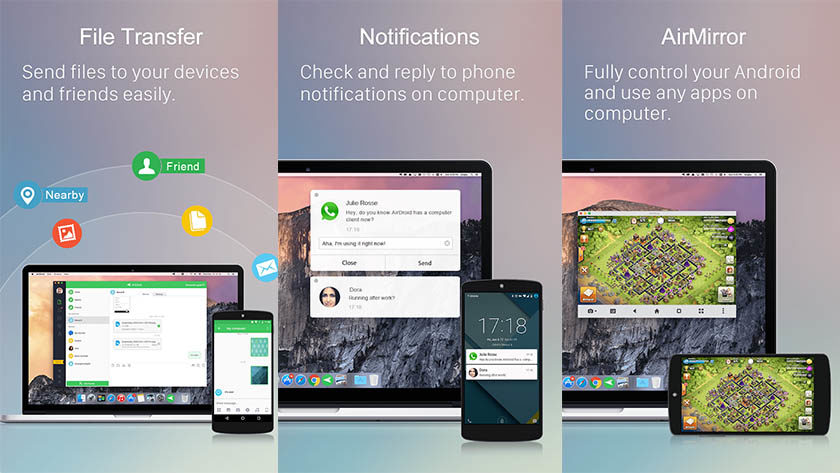
Join
Price: Free trial / $4.99
Join is one of the newer options to send text and SMS from your PC. It uses the typical style where you install the app on your phone and then you install the extension on your browser. You’ll then be able to do stuff in your browser instead of your phone. On top of sending texts and SMS, the app can also show you notifications, share your clipboard between devices, access Tasker and Google Assistant, send files, take screenshots, set your wallpaper, and even share your location. It’s also one of the few that has a pay-once price after the 30-day free trial.
Microsoft Your Phone
Price: Free
Microsoft Your Phone is a companion app that works best with Microsoft Windows and Android phones. You have to install the PC version alongside the phone version for it all to work. Basically, the app lets you view your camera roll, notifications, and text messages on your PC. Additionally, newer versions let you make phone calls and mirror your screen as well. It’s a fairly complete app in terms of functionality and features, although there are some connectivity issues from time to time. Anyone with a Windows PC should definitely check this one out first, especially since it’s entirely free.
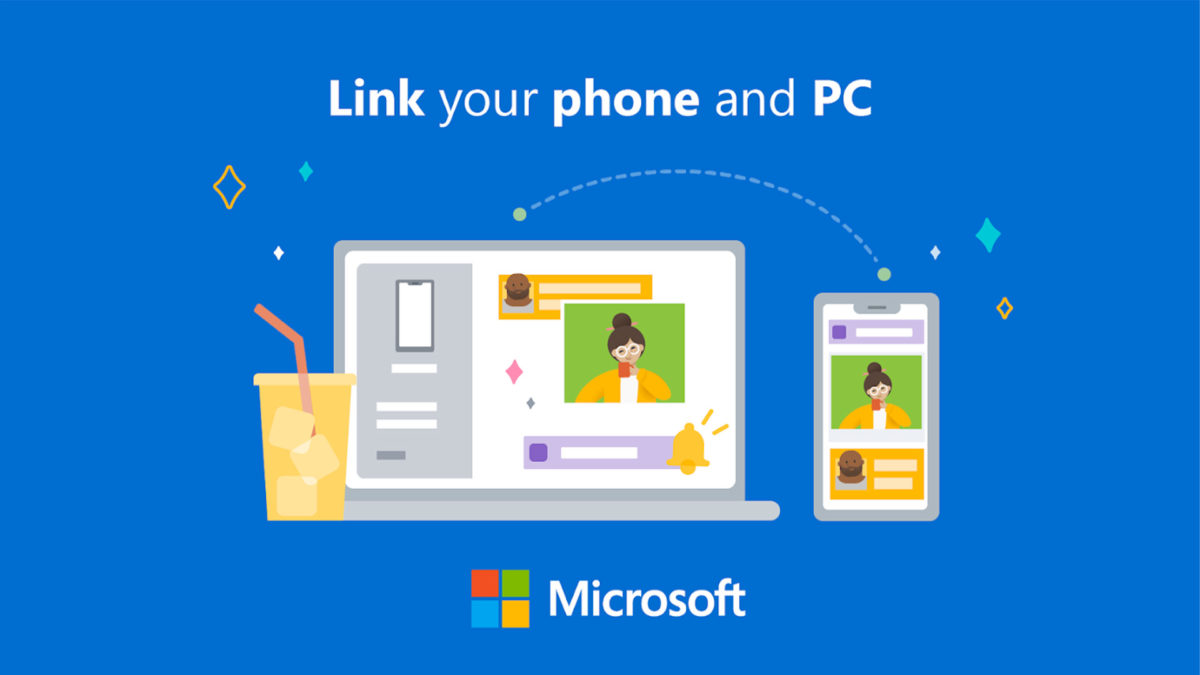
MightyText
Price: Free / $6.99 per month / $59.99 per year
MightyText is a popular option for a lot of people. It offers the basics, including the ability to view notifications, send texts, send MMS, and even some fun stuff like low battery alerts. The free version of the app lets you send 250 texts per month. The pro version is a $6.99/month subscription service that removes the text limit, lets you see live notifications, and gives you a few other features. It’s not the cheapest option. However, it’s fairly stable. It’s one of the better send text from PC options.
mysms
Price: Free / $9.99 per year
mysms is not as well known as some of its competitors. It’s still one of the better methods to send text and SMS from your PC. Its claim to fame is that you don’t need a browser extension to make it work. It has native apps for iOS, Android, Microsoft Windows, iPad, Mac OS, and there is a Chrome extension if you want it. The basic app lets you send and receive text messages from your PC. The pro version gives you a bunch of other features as well. The subscription cost is much cheaper than most of its competitors. That makes it the cheapest non-free option available on the list.
PulseSMS
Price: Free / $10.99 / $0.99 per month / $5.99 per year
Pulse SMS is one of the newer apps that can send text from your PC. It works as a free standalone SMS app. You can then turn it into a multi-device SMS app with its browser extensions or its web messenger. You can do all of the basic stuff. That includes responding to text and MMS messages. It also allows you to blacklist numbers, schedule messages, archive conversations, and it even has dual-SIM support. The app is free to use and the service is free to try. You can pay $10.99 for a lifetime license or a monthly subscription based on your needs.
Pushbullet
Price: Free / $4.99 per month / $39.99 per year
Pushbullet caught some fire for being among the first of these services to charge money. Now that everyone does it, it’s a little difficult to stay mad at them now. Pushbullet is still among the best apps to send text and SMS from your PC. It uses the typical browser extension method along with installing the app on your phone. On top of sending texts, you can send files, see notifications, and a bunch of other things. You can use the service for free. Doing so will limit you to 100 texts per month. Upgrading to the pro subscription will remove all restrictions.
TextFree
Price: Free with in-app purchases
TextFree is something a little different. It’s a web app (accessible from any browser) that lets you send free text messages to anybody. The catch is that you can’t do it from your own phone number. The service gives you a random phone number that you can use to text people. Sending text and SMS messages from the app is free, but you will have to pay for minutes if you want to call someone using the service. It’s a neat way to send free text messages. That is, as long as you don’t mind doing it from a different number. The in-app purchases are for sticker packs, mostly.
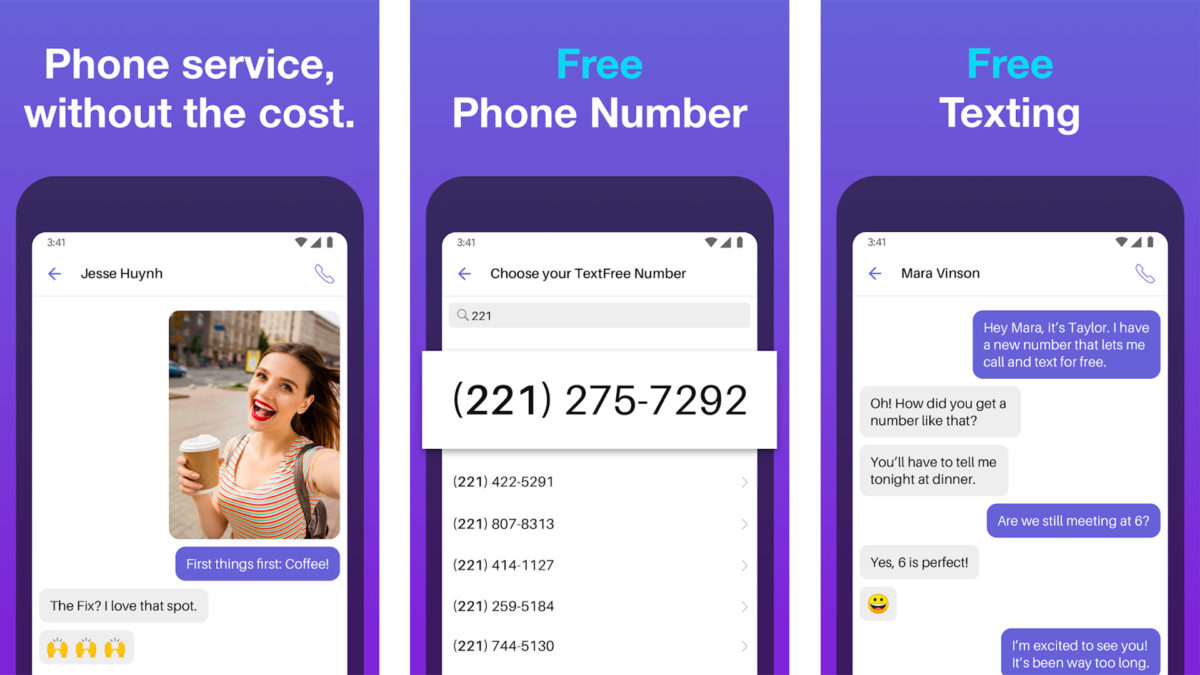
TextNow
Price: Free with in-app purchases
TextNow is a lot like Text Free. It’s a web app that lets you send text messages. Unfortunately, like Text Free, the service gives you a random number in order to do so. That means you can’t use yours. It’s definitely a good idea for those who have limited texts or don’t care about what number it comes from. There are in-app purchases, but they’re for phone minutes when calling out. You can send unlimited texts to the US and Canada with this. There are a bunch of services like this, such as Yappa, but this app worked a little better for us.
Screen mirroring apps
Price: Free / Varies
Screen mirroring is a quick and dirty way to text from your PC. You basically just connect your device to your PC with one of these apps. The texts are directly from the device instead of through a service. However, that also forces you to plug your phone in, get the drivers right, and launch the proper software. It’s not the easiest solution. However, it’s one of the more secure and it’s literally compatible with every type of messaging app, whether it’s WhatsApp, SMS, or Google Hangouts. The prices vary and the tools differ, but we have our article linked up at the button above if you want to see your best options.
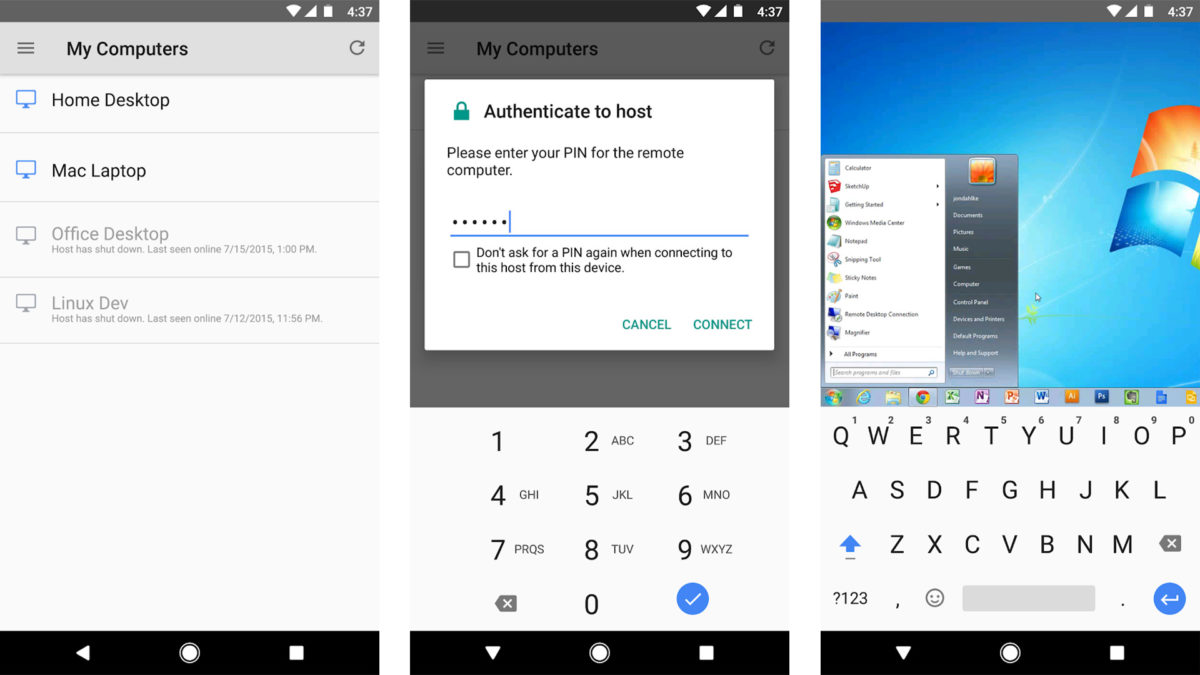
Send text or SMS from your PC using your email
Believe it or not, you can actually send texts through your email client. It’s a huge bother to set up, but it actually works pretty well once you do. Text messages go through an SMS gateway. This gateway is essentially an email address that forwards your text to the relevant device based on its number. Let’s do an example for US Cellular in the United States:
- US Cellular’s SMS gateway is number@email.uscc.net.
- Your friend’s number is 614-867-5309.
- Thus, you’d send an email to 6148675309@email.uscc.net.
With this method, you can send text and SMS from your PC using your email client without any additional apps. You can do this in many countries as well. The only caveat is that the MMS gateway may be different from the SMS gateway so you’ll want to limit your messages to 160 characters or risk it not going through. Of course, you could always just find the MMS gateway and send it that way. Additionally, some carriers, such as T-Mobile, require you to use the country code along with the phone number. You can find a list of most SMS and MMS gateways by clicking here. You can also see what carrier any given phone number has by using this nifty online tool. This is also an amazing way to send a quick text if you happen to lose your phone entirely.
If we missed any good ways to send text and SMS from PC, tell us about them in the comments! You can also click here to check out our most recent Android app and game lists!